When I ask my students to get an adult to proofread their writing, the adults are never mom or dad. I work on a residential campus for foster youth. Translation: my students have all been taken away from their families or abandoned, so they now live at a group home/boarding school. Since transitioning to a paperless classroom, I have modified my writing process to include an online adult proofread. Before I could even suggest it, one of my sophomores exceeded my expectations by having a family member edit her writing online.
Normally, my students ask their house parents, tutors, staff, or other teachers to proofread their work. Before I changed the paper proofreading handout to a Google form, I required my students to get an adult signature. Now, the adults can view the paper in a shared Google Doc or on a house computer, follow a Google form guide, and verify their work by providing the time and location of the proofread.
Chanda took it one step further. Since her supportive older sister’s husband is stationed in Germany, Chanda publishes her writing on her blog, adds her sister as a writer, and allows her to make corrections. She figured this out on her own. I am impressed and can’t wait to see what will happen when Chanda teacher her sister to use a shared Google Doc. (Please read and comment on Chanda's essay on her blog.)
My classroom walls are falling down.
My students are one-step ahead of me.
It’s working.
Tuesday, December 7, 2010
Friday, December 3, 2010
Second Quarter Staff-Teacher Conferences
I enjoyed speaking with my students’ houseparents, social workers, and CASAs at staff-teacher conferences this week. Even though I had to break from my paperless system to distributed paper handouts containing my contact information, study tips, and screen shots explaining how to comment on students’ blog posts, I still incorporated technology into the conferences. I had everyone sign-in using a Google Form. It was amusing to see their reactions when their submissions instantly appeared in my spreadsheet.
To share their work during the conferences, each student selected his/her favorite blog post from the last few months. I linked these posts together creating a blog jog. I hoped adults would have time to view their students’ blogs, but we did not have time. However, I am emailing the blog jog to campus adults with the intention of gaining a few comments. You may view the blog jog here.
SPAENG- Conference Handout b
To share their work during the conferences, each student selected his/her favorite blog post from the last few months. I linked these posts together creating a blog jog. I hoped adults would have time to view their students’ blogs, but we did not have time. However, I am emailing the blog jog to campus adults with the intention of gaining a few comments. You may view the blog jog here.
SPAENG- Conference Handout b
Thursday, December 2, 2010
Saved by a Freshman
While using Voxopop in class for the first time, I hit a glitch. I couldn’t figure out how to approve students’ requests to join my talkgroup. I fumbled around for a few minutes searching my account, exploring the FAQ’s, and Googling solutions while my freshmen began to fidget. As I was about to give up and just open the entire talkgroup to the public, one of my girls raised her hand, “Ms. Priester, if you just go to your profile and click admin, you can accept us all from there.” It worked. I don’t know how she figured it out, but she took the initiative to voluntarily solve a problem so we could continue learning. And, she out-teched me. Success.
Thursday, November 18, 2010
Homeroom Reform Essays Blog Jog
 |
| Homeroom Reform Essays |
If you have time, please comment on at least one of the blog posts. I also welcome comments to this post.
Monday, November 15, 2010
Help Students Embed Link Rolls of Classmates’ Blogs
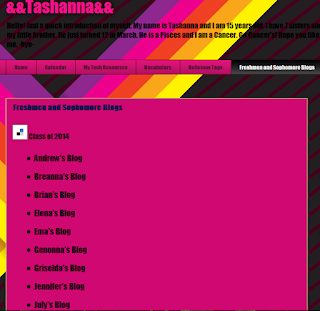 I want all of my students to keep links to all of their classmates’ blogs on their blog. But, it’s been a challenge; manually adding thirty students to a link list sidebar is very time consuming, and it’s annoying to have everyone stop to add new students’ URLs to their lists. Well, I finally fixed the problem today.
I want all of my students to keep links to all of their classmates’ blogs on their blog. But, it’s been a challenge; manually adding thirty students to a link list sidebar is very time consuming, and it’s annoying to have everyone stop to add new students’ URLs to their lists. Well, I finally fixed the problem today. In Delicious, I created an embed code for each class. I distributed the embed code to my students. Then, each student created a new page on their blog and entered the code. Now, whenever I add a new student’s blog to my Delicious account, it will automatically appear in each student’s list.
 How To:
How To:1. Create a class list in Delicious. (I use my students’ graduation year to tag each group of kids. For example, my freshmen are tagged “2014” and my sophomores are tagged “2013.”)
2. In Delicious, create a link roll: Delicious>Settings>Link Rolls.
3. On the Link Rolls page, title the list, add the desired tag, and adjust other options.
4. From the top of the page, copy the embed code.
5. Using email or an embedded text section from Google Docs, distribute the embed code to students.
6. In Blogger, have students create a new page and paste the code into the page.
Sunday, November 14, 2010
Virtual Reality: SketchUp, PhotoSynth, Google Earth, & Google Lit Trips
When I was little, I loved watching movies with special effects that took me into worlds I could never really visit, such as a man’s blood vessel in Innerspace or a bowl of Cheerios in Honey, I Shrunk the Kids. Now, I can explore infinite locations through virtual reality while just playing around on my laptop.
In a classroom, virtual reality enables students to virtually visit and explore locations from the past, present, and future; examine all parts of large and small items; understand processes; and participate in imaginary worlds. Though it may seem simple to just explore Quick Time’s virtual reality cubes, there are many more virtual reality resources available outside of “the cube.” By using free virtual reality resources and tools in classrooms, the challenge of economic access are decreased. Additionally, students are able to create, share, and view projects using common technology tools, free downloads, and user-friendly interfaces.
Free Virtual Reality Web 2.0 Tools | |||
Tool | Description | Links | English Classroom Use |
SketchUp by Google | A 3D modeling program which allows users to easily create and share models. | Construct a model of a setting to express a particular mood. | |
PhotoSynth by Microsoft | A photo program which allows users to create 3D models and modelpoint clouds from digital photographs. | Write a detailed description of a location, person, animal, or item. | |
Google Earth by Google | A 3D globe which allows users to zoom in to specific locations and create customized trips. | Educator Resource: http://sitescontent.google.com/google-earth-for-educators/ | Take a “lit trip” to visit real places locations referenced in literature. |
In my classroom, I have used virtual reality in Google Earth to create Google Lit Trips. I learned to create these trips through a training facilitated by Google Certified Teacher Jerome Burg a few years ago. While creating a Google Lit Trip, the teacher identifies a series of locations relevant to a piece of literature, such as cities a character traveled through. Then, the teacher adds relevant details to each location: descriptions, photos, videos, and links. After saving the Lit Trip, the teacher can take students on a virtual exploratory journey which flies through a predetermined path in Google Earth. Constructing the trips is time-consuming, but a collection of teacher-made trips is available at Jerome Burg’s Google Lit Trips website (http://www.googlelittrips.com/GoogleLit).
Tuesday, November 9, 2010
Use JogtheWeb to Jog Through Student Blogs
 |
| SPA Theme Songs Jog |
I just figured out an easy way to distribute a set of my students' blog posts! In JogtheWeb I created a "jog," or web tour, by labeling and pasting URLs into a list. Now, a viewer can flip through my students blogs by just opening one page. I distributed the web tour by emailing a link to the "jog" to campus adults, many of whom are novice technology users.
Thursday, October 14, 2010
Google Docs Templates
I use Google Docs templates to distribute customizable copies of documents to my students and share with coworkers. I discovered this feature while trying to figure out how to create online vocabulary cards to correspond with a year-round, district-wide vocabulary program. Now, all of my freshmen keep their vocabulary cards on their blogs instead of clinging to a metal ring in their backpacks. My JCCS Academic Vocabulary Card template is available at: http://bit.ly/jccsvocabslides.
| | How to Use a Google Docs Presentation Template with Students | |
| | Step | Tips |
| 1. | Teacher builds blank template Google Docs. | · Add a place for the student to insert his/her name. · Add instructions of how to duplicate additional blank slides. |
| 2. | Teacher publishes template to Google Docs Template Gallery. | · Place template in Students and Teachers category. · Write a purpose and/or instructions in the description. · Use identifying words in the title and description. |
| 3. | Teacher shares link to template with students. | · Post a link on the classroom blog or wiki. · Use a URL shortener, such as http://bit.ly/. |
| 4. | Student downloads and customizes the template. | · Remind students to rename the document with an appropriate title. |
| 5. | Student adds content during lessons. | · Teach students to add images, use spell check, and adjust font sizes. |
| 6. | Student publishes personalized presentation with embed code. | · If the presentation will be added to over time, place it in stagnant location on his/her blog or website. |
Monday, October 11, 2010
How to Integrate a Wiki into a Training - Just an Idea
I created this for an assignment, but I figure it could be useful to someone considering incorporate a wiki into a training. If I ever get a chance to facilitate a training, I'll try it out myself. :)
How to Integrate a Wiki into a Training
Before:
1. Use a wiki with the staff planning the training. After briefly helping the team to understand the concept of a wiki, help each person create an account. Then, plan the agenda for the training on a wiki.
During:
2. On an overhead projector, share the agenda page of the wiki with the attendees. Provide the web address of the wiki to all attendees and encourage them to access it through laptops and smartphones throughout the training.
3. As content is being presented and discussed, have at least two members of the training team record notes on the wiki. By viewing this on the screen, the participants will be able to observe the editing process.
4. Later in the training, distribute laptops. Quickly teach participants to create a wiki account and join the training wiki as editors; use training team as roaming tutors.
5. Break the participants into small groups. Assign each group to collaboratively edit a pre-scaffolded wiki page focused on a topic relevant to the training, such as plans, ideas, goals, resources, etc.
6. When all pages are complete, allow all participants to explore and contribute to the entire wiki.
7. Encourage participants to continue using the wiki after the training.
After
8. In a week, send an email to all participants encouraging them to visit and edit the wiki.
9. At later trainings, provide time to edit old content and repeat the same collaborative contribution routine as new ideas are discussed.
Students: How could you use a wiki for a club or team meeting?
Adults: Have you ever used a wiki with a training? Do participants really use it outside of the meeting?
How to Integrate a Wiki into a Training
Before:
1. Use a wiki with the staff planning the training. After briefly helping the team to understand the concept of a wiki, help each person create an account. Then, plan the agenda for the training on a wiki.
During:
2. On an overhead projector, share the agenda page of the wiki with the attendees. Provide the web address of the wiki to all attendees and encourage them to access it through laptops and smartphones throughout the training.
3. As content is being presented and discussed, have at least two members of the training team record notes on the wiki. By viewing this on the screen, the participants will be able to observe the editing process.
4. Later in the training, distribute laptops. Quickly teach participants to create a wiki account and join the training wiki as editors; use training team as roaming tutors.
5. Break the participants into small groups. Assign each group to collaboratively edit a pre-scaffolded wiki page focused on a topic relevant to the training, such as plans, ideas, goals, resources, etc.
6. When all pages are complete, allow all participants to explore and contribute to the entire wiki.
7. Encourage participants to continue using the wiki after the training.
After
8. In a week, send an email to all participants encouraging them to visit and edit the wiki.
9. At later trainings, provide time to edit old content and repeat the same collaborative contribution routine as new ideas are discussed.
Students: How could you use a wiki for a club or team meeting?
Adults: Have you ever used a wiki with a training? Do participants really use it outside of the meeting?
Monday, September 13, 2010
"Nycole's Little Kitten" Plot Assessment
This is a sample project I made for my students. To view the entire project's expectations, visit this page.Nycole's Little Kitten on Storybird
Sunday, September 12, 2010
Grading Online Dicussions
I just responded to an online classmates’ discussion board post about the challenge of grading online assignments, such as discussion board and blog posts. I’ve also found that it can be challenging, but I have developed two systems which require honesty and responsible behavior from my students.
For discussion boards, I do not respond to each student. Instead, I expect them to respond to one another and submit their work using a Google form. Then, I just skim the posts—I see it as they were having an in-class discussion and I was observing.
For blog posts, I use another Google form and Google Reader. The students submit their work using the Google form, which contains instructions, a simple rubric, and a place to paste links to their posts. This form collects all of the assignments in a spreadsheet, but I normally just use it to see which students completed the assignment and the grade they expect to earn. My TA also checks these forms and comments on posts throughout the week. In Google Reader, I have organized my students’ blogs into folders, English 9 and English 10. Every weekend, I tackle one folder. I read each student’s posts in Reader and comment on one post in Blogger. So far, this system is working.
My Forms:
· Sample Discussion Board Form
· Sample Blog Assignment Form
· Sample Student Blog Comments Form
Students: What are your thoughts about the forms we use? Do you mind that I only respond to your posts every two weeks?
Adults: What strategies do you use to grade online discussions?
For discussion boards, I do not respond to each student. Instead, I expect them to respond to one another and submit their work using a Google form. Then, I just skim the posts—I see it as they were having an in-class discussion and I was observing.
For blog posts, I use another Google form and Google Reader. The students submit their work using the Google form, which contains instructions, a simple rubric, and a place to paste links to their posts. This form collects all of the assignments in a spreadsheet, but I normally just use it to see which students completed the assignment and the grade they expect to earn. My TA also checks these forms and comments on posts throughout the week. In Google Reader, I have organized my students’ blogs into folders, English 9 and English 10. Every weekend, I tackle one folder. I read each student’s posts in Reader and comment on one post in Blogger. So far, this system is working.
My Forms:
· Sample Discussion Board Form
· Sample Blog Assignment Form
· Sample Student Blog Comments Form
Students: What are your thoughts about the forms we use? Do you mind that I only respond to your posts every two weeks?
Adults: What strategies do you use to grade online discussions?
Friday, September 10, 2010
Loving the Jing at the Top of My Screen
 During one of my recent courses, a classmate emailed me asking how I posted links to my students’ blogs on my classroom blog. Instead of typing out the instructions or creating a slideshow of screenshots, I created a Jing video tutorial. Since I already had Jing installed on my laptop, I just plugged in my microphone headset, asked my study hall students to work silently for a few minutes, recorded the video, uploaded it to Screencast, and emailed the link to my classmate. The entire process took less than five minutes. The video may be viewed here. Using screencapture tools, such as Jing, enable me to quickly record and share editable images and video with audio.
During one of my recent courses, a classmate emailed me asking how I posted links to my students’ blogs on my classroom blog. Instead of typing out the instructions or creating a slideshow of screenshots, I created a Jing video tutorial. Since I already had Jing installed on my laptop, I just plugged in my microphone headset, asked my study hall students to work silently for a few minutes, recorded the video, uploaded it to Screencast, and emailed the link to my classmate. The entire process took less than five minutes. The video may be viewed here. Using screencapture tools, such as Jing, enable me to quickly record and share editable images and video with audio. I’ve experimented with free screencasting tools for around a year. Before I began my master's program, I had made a few video screencapture tutorials for my students. But through course texts, my students’ feedback, and my own observations, I’ve learned that video tutorials are not an effective delivery method for multiple-step instructions. Now if I am introducing a new process, such as creating an account in a Web 2.0 tool, I have developed two effective strategies. My students prefer that I drive them through the process: I demonstrate the process step-by-step on my SMART Board while walking around the room to troubleshoot and encouraging them to help one another. However, I also like to create screenshot slideshow tutorials when possible. When following slideshows using a split screen, they practice working independently—this also creates archives of the lessons to be used by absent students.
This week, I used screencasts and screenshots within a digital storytelling lesson. First, I showed my students a screencast video created by the producers of Storybird, a free digital storytelling Web 2.0 tool. Then, I instructed them to create accounts by following my specific instructions posted in PhotoPeach, a free Web 2.0 slideshow tool. I used Jing’s screenshot and photo editing tools to create the slides within my PhotoPeach. If I had opted to create a screencast from scratch, I could have used Jing.
Students: How would you use Jing if it was installed on your laptops?
Adults: Is Jing the best free screencapture tool?
Photo Credit:Jing Pro – Record HD-quality Videos for YouTube Originally uploaded by Ivan Walsh
Sunday, September 5, 2010
Create “Intrinsically Motivated Lifelong Learners,” Not College-Bound Test Takers
The current American education system creates children capable of regurgitating what has already been discovered (particularly the discoveries of Western White men). To be successful in our system, students need to attend college. In order to prepare for college, young students must become proficient at mastering the routine of memorizing facts, formats, theories, processes, vocabulary, and formulas which are monitored through standardized assessments. After earning high grade point averages and scoring highly on the entry-exams, students are accepted into colleges where they read literature and scholarly texts, listen to lectures from scholars, and write papers which are only valid if they are filled with citations of experts’ ideas. Upon graduation, students are handed a diploma as proof that they have mastered the routine. This entire process ignores the successes of non-college educated people, such as Walt Disney, and the findings of psychologists, such as Jean Piaget.
Even teachers must follow this process, since our education system is rooted in a monolithic model of instruction and learning. Though future teachers examine learning theories, such as behaviorism, constructivism, and cognitivism, they still memorize content to pass standardized multiple choice and written response exams to earn a credential. However, they are never objectively required to demonstrate the ability to engage with students, coworkers or parents; create short and long term plans; manage a classroom; or actually implement lessons built around the learning theories they were required to study. The most basic requirement of becoming a teacher is showing mastery of the learning system and academic content—not demonstrating an ability to teach.
The tradition of respecting those who have become encyclopedias of knowledge has allowed the masters to control the education system. Though we know that a truly educated person does not need a diploma, such as William Shakespeare, the current system is managed by those with diplomas. As a result, the “creative and innovative minds” Jean Piaget encourages educators to create are only encouraged to express themselves through occasional standards-based projects (Ccaldero, 2007).
Looking back at my undergraduate teacher preparation program, I was repeatedly encouraged by Mount St. Mary’s College’s Sister Kieran Vaughn to create “intrinsically motivated lifelong learners.” However, I had to simultaneously create thematic units filled with entry assessments (to find out what they don’t know), differentiated instruction (to fill in their gaps), interventions (to really make sure they understand), assessments (to prove that they know it), and re-teach lessons (in case they didn’t get it the first time). Even within one program at a very small college, I was guided toward teaching based on progressive outcome goals but still prepared to continue facilitating the routine of regurgitation. As educators, it is our goal to create “intrinsically motivated lifelong learners,” not college-bound test takers. Besides, grading regurgitated content is boring.
Even teachers must follow this process, since our education system is rooted in a monolithic model of instruction and learning. Though future teachers examine learning theories, such as behaviorism, constructivism, and cognitivism, they still memorize content to pass standardized multiple choice and written response exams to earn a credential. However, they are never objectively required to demonstrate the ability to engage with students, coworkers or parents; create short and long term plans; manage a classroom; or actually implement lessons built around the learning theories they were required to study. The most basic requirement of becoming a teacher is showing mastery of the learning system and academic content—not demonstrating an ability to teach.
The tradition of respecting those who have become encyclopedias of knowledge has allowed the masters to control the education system. Though we know that a truly educated person does not need a diploma, such as William Shakespeare, the current system is managed by those with diplomas. As a result, the “creative and innovative minds” Jean Piaget encourages educators to create are only encouraged to express themselves through occasional standards-based projects (Ccaldero, 2007).
Looking back at my undergraduate teacher preparation program, I was repeatedly encouraged by Mount St. Mary’s College’s Sister Kieran Vaughn to create “intrinsically motivated lifelong learners.” However, I had to simultaneously create thematic units filled with entry assessments (to find out what they don’t know), differentiated instruction (to fill in their gaps), interventions (to really make sure they understand), assessments (to prove that they know it), and re-teach lessons (in case they didn’t get it the first time). Even within one program at a very small college, I was guided toward teaching based on progressive outcome goals but still prepared to continue facilitating the routine of regurgitation. As educators, it is our goal to create “intrinsically motivated lifelong learners,” not college-bound test takers. Besides, grading regurgitated content is boring.
Resource
Ccaldero. (2007, September 17). Jean Piaget . YouTube. Retrieved August 20, 2010, from http://www.youtube.com/watch?v=RtNdLKqPCyI
Wednesday, August 18, 2010
Password Keeper Google Docs Template
I just created a template of Password Keeper form I use to help my students keep track of their passwords.
On my blog, I post a link to the live form. Whenever my students create new account profiles, I suggest that they submit their usernames and passwords to this form. If a student forgets his/her information, I view the spreadsheet to access their information. After a few reminders, I've noticed that students independently choose use the Password Keeper for their academic and personal accounts..
If you would like to download a customizable copy of this template to your Google Docs, please click here.
On my blog, I post a link to the live form. Whenever my students create new account profiles, I suggest that they submit their usernames and passwords to this form. If a student forgets his/her information, I view the spreadsheet to access their information. After a few reminders, I've noticed that students independently choose use the Password Keeper for their academic and personal accounts..
If you would like to download a customizable copy of this template to your Google Docs, please click here.
Monday, August 9, 2010
Thursday, July 29, 2010
Teachers & Online Privacy
Justified Discipline
If a teacher irresponsibly publishes text or other media online, he/she may be disciplined. As described in the Dian Schaffhauser (2008) article, “Suspended Teacher Incident Ignites Debate: Should Online Privacy for Educators Exist?,” the unidentified teacher cited ignorance of settings as her justification for posting a racially offensive statement on Facebook. This is ridiculous, since the excuse of, “But, I didn’t know” is unacceptable even in a kindergarten classroom. Even if the teacher had posted her statement to be viewed by only a select group of people, it could still be captured and shared by a screenshot. By choosing to publish online, this teacher and all others are responsible for the potential outcomes of their decisions.
Educators' Responsibility
Educators are completely responsible for their behaviors regardless of whether or not they are shared online. Teachers who create inappropriate online content may be disciplined by a school district for violating human resources policies, Education Code, and/or creating a disruption to the school day. In Tinker v. Des Moines Independent Community School District (1969), the US Supreme Court ruled that teachers and students’ rights to freedom of speech may be limited if they cause a substantial disruption to the learning environment. Publishing online increases the ease by which a comment or picture can become a disruption, since it can be easily shared.
Online Privacy
The concept of online privacy is a grey area. Students and teachers are able to limit viewer access to many online social networking sites, but this only limits who can view their content. They cannot control what these viewers do with their content or the privacy regulations of the host site. For example, one of my students may post a very revealing self-portrait within a private folder of her Facebook profile. However, one of her friends with access to the folder may copy the photo to repost on his profile making it completely public. Instead of simply expecting teachers and students to use privacy settings online, it is more important to teach them to refrain from posting any embarrassing or inappropriate text or media.
Separation of Networks
Within most social networks, it is very easy to regulate who can view users’ profiles. Within most popular social networking sites, profiles can be set as completely private or can limit the amounts of information different groups or individual users can access. Using these settings, it is simple to separate professional and personal profiles. However, it is more important to focus on a teacher’s larger online footprint. For example, my Facebook settings block my current students and alumni from viewing my photos and status updates. But, a quick Google search of my name will quickly reveal that I have spoken against teacher layoffs, attended Treasure Trails as a child, and emceed events for Girl Scouts. I cannot control the privacy settings of school board minutes, local archives, and newspaper articles. But, I do not mind these publications, since they are mixed within pages of links to my educational online content, such as Prezis and blogs. Besides, sharing these parts of my life make me a real person which helps to foster an authentic learning environment.
Resources
Photo: Lock, Tibet, Originally uploaded
by 星翼star_trooper
Schaffhauser, D. (n.d.). Suspended Teacher in Facebook Incident Ignites Debate: Should Online Privacy for Educators Exist?. THE Journal: Technological Horizons in Education. Retrieved July 29, 2010, from http://thejournal.com/articles/2008/11/19/suspended-teacher-in-facebook-incident-ignites-debate-should-online-privacy-for-educators-exist.aspx
If a teacher irresponsibly publishes text or other media online, he/she may be disciplined. As described in the Dian Schaffhauser (2008) article, “Suspended Teacher Incident Ignites Debate: Should Online Privacy for Educators Exist?,” the unidentified teacher cited ignorance of settings as her justification for posting a racially offensive statement on Facebook. This is ridiculous, since the excuse of, “But, I didn’t know” is unacceptable even in a kindergarten classroom. Even if the teacher had posted her statement to be viewed by only a select group of people, it could still be captured and shared by a screenshot. By choosing to publish online, this teacher and all others are responsible for the potential outcomes of their decisions.
Educators' Responsibility
Educators are completely responsible for their behaviors regardless of whether or not they are shared online. Teachers who create inappropriate online content may be disciplined by a school district for violating human resources policies, Education Code, and/or creating a disruption to the school day. In Tinker v. Des Moines Independent Community School District (1969), the US Supreme Court ruled that teachers and students’ rights to freedom of speech may be limited if they cause a substantial disruption to the learning environment. Publishing online increases the ease by which a comment or picture can become a disruption, since it can be easily shared.
Online Privacy
The concept of online privacy is a grey area. Students and teachers are able to limit viewer access to many online social networking sites, but this only limits who can view their content. They cannot control what these viewers do with their content or the privacy regulations of the host site. For example, one of my students may post a very revealing self-portrait within a private folder of her Facebook profile. However, one of her friends with access to the folder may copy the photo to repost on his profile making it completely public. Instead of simply expecting teachers and students to use privacy settings online, it is more important to teach them to refrain from posting any embarrassing or inappropriate text or media.
Separation of Networks
Within most social networks, it is very easy to regulate who can view users’ profiles. Within most popular social networking sites, profiles can be set as completely private or can limit the amounts of information different groups or individual users can access. Using these settings, it is simple to separate professional and personal profiles. However, it is more important to focus on a teacher’s larger online footprint. For example, my Facebook settings block my current students and alumni from viewing my photos and status updates. But, a quick Google search of my name will quickly reveal that I have spoken against teacher layoffs, attended Treasure Trails as a child, and emceed events for Girl Scouts. I cannot control the privacy settings of school board minutes, local archives, and newspaper articles. But, I do not mind these publications, since they are mixed within pages of links to my educational online content, such as Prezis and blogs. Besides, sharing these parts of my life make me a real person which helps to foster an authentic learning environment.
Resources
Photo: Lock, Tibet, Originally uploaded
by 星翼star_trooper
Schaffhauser, D. (n.d.). Suspended Teacher in Facebook Incident Ignites Debate: Should Online Privacy for Educators Exist?. THE Journal: Technological Horizons in Education. Retrieved July 29, 2010, from http://thejournal.com/articles/2008/11/19/suspended-teacher-in-facebook-incident-ignites-debate-should-online-privacy-for-educators-exist.aspx
Monday, July 26, 2010
Wiki Project Ideas
Since my school district, San Diego County Office of Education’s Juvenile Court and Community Schools, is spread across San Diego County, wikis are used as a communication tool for committees. However, prior to reading Using Wikis for Online Collaboration: The Power of the Read-Write Web by James A. West and Margaret L. West (2009), I had not seriously considering using them in my classroom. But, I have tampered with unofficial wikis by using shared documents in Google Docs with my students. Within in this book, I discovered a wealth of suggested uses for wikis that stretched my imagination of how to use wikis in my classroom. Hopefully, this listing of project J. West and M. West’s ideas by title can help to spin the creative wheels of other educators.
Resource
West, J. A., & West, M. L. (2008). Using Wikis for Online Collaboration: The Power of the Read-Write Web (Online Teaching and Learning Series (OTL)) (New ed.). San Francisco: Jossey-Bass.
Evaluation of Learning Technology Tools
For a recent assignment, I had to explore and evaluate over 100 educational technology tools. If you are new to educational technology, many of these tools may be of interest to you. I am interested in hearing about your experiences with the tools listed in the “Top 100 Tools for Learning 2009” slideshow.
One of my new passions is collecting free educational technology tools to share incorporate into my lessons or just share with my peers and students. As a public school teacher, I do not have the convenience of asking my district to purchase every fee-based tool I find. Through collaboration with other educators, I have found that free online versions of almost every type of tool are available. By using free tools, I am able to easily add variety to my lessons and share tools with my students that they can access outside of classroom. (By the way, I am aware that this post is very long, but I honestly really enjoy talking about online tools!)

Top 100 Tools
Instead of examining the “Top 100 Tools for Learning 2008,” I examined the “Top 100 Tools for Learning 2009.” Since I was automatically redirected to this new slideshow, I expect that it was updated after this assignment was created. I know all 20 of the top tools and have used them within the past year in relation to education. Out of the top 60 tools, I have recently used or experimented with 49. Out of the top 100 tools, I knew 75. I would like to learn more about PBWorks, Elgg, NetVibes, Cirip, FreeMind, OpenOffice, Yammer, Bloglines, and Friend Feed. Honestly, I uninterested in spending time exploring the seventeen other tools that I did not know about, since they all charge fees. Since I use the following tools multiple times a day, my 5 favorites are Google Docs, Blogger, Delicious, Firefox, and Jing.

25 Tools
Upon examining the “25 Tools Every Learning Professionals Should Have in Their Toolbox,” I realized that my toolbox is already very full. I use tools in almost all of the 25 categories. The only categories that I do not have experience with are integrated social media platforms and course authorizing tools. First, I explored Elgg, the integrated social media platform, and was disappointed. I discovered that there is a downloadable opensource version of Elgg and a fee-based online version. I downloaded the opensource software, but I could not figure out how to run it. I quickly became frustrated and deleted it. I assume that I do not have the programming skills necessary to independently make this tool work. The fee-based version seemed more user-friendly, but I did not bother to create a trial account due to the fees. Next, I explored the course authorizing tools, Articulate and Lectora. Both tools are fee-based tools designed to help create online courses. I am a little unsure of the differences between these course management systems and the course authorizing tool Moodle. It appears that both types of tools create platforms to host and manage courses. Since Moodle is an opensource tool, it seems that is a more useful than fee-based course authorizing tools.
Social Bookmarking
Delicious is an online bookmarking tool. Within Delicious, users can save bookmarks labeled with descriptions and tags. By joining networks, users can view one another’s public bookmarks. I use a Delicious Firefox add-on, so I can add to and manage my bookmarks by just clicking a button. I have also created a large Delicious tagcloud on my classroom blog which enables my students and peers to easily access a group of my 500 bookmarks by clicking on a tag. My students are also beginning to use Delicious and a few of them have posted tagclouds on their blogs. Please view my Delicious tagcloud which is embedded within a page of my blog.
RSS Feeds
Google Reader is a service that aggregates selected RSS feeds into one scrolling list. Within Google Reader, the user can organize feeds, add notes, and share readings with others. Google Reader can also be combined with a Google Profile to generate a public RSS feed of all of the user’s shared readings. I use mostly Google Reader to quickly view updates on my students and other educators’ blogs. Recently, I discovered the Google Reader Play tool which I use to generate a slideshow of my subscriptions’ posts to use as a screensaver on my SMART Board. My Google Reader shared items can be viewed here.
Social Networking
Facebook is a social networking tool that enables users to share statuses, pictures, videos, links, notes, messages with friends and organizations. Additionally, Facebook integrates with outside applications to enable users to connect to their Facebook network and communication systems. I have used Facebook for the past few years to communicate with friends, family, and colleagues. I have even modified my privacy settings in order to “friend” some of my alumni students. Since Facebook is blocked on my campus, I do not use it to communicate with my current students. The public version of my Facbook profile is available here.
LinkedIn is a networking tool designed for professional communications. Within LinkedIn, users can create a profile filled with resume-style content. LinkedIn finds and suggests connections between users based on their employment and education histories. I created a LinkedIn account a few years ago, but quickly forgot about it when I discovered that very few of my friends had accounts. However, I just went back to revisit my account and discovered that I now have many possible connections. You may visit my simple LinkedIn account here.
Ning is a social networking tool that allows a creator to design a personalized social network. Within Ning, the user can create a profile and participate in collaboration through discussions, chats, and videos. I am a member of the Educator’s PLN on Ning. Through this network I can connect to other educators, many of whom are strong technology users. My profile page can be viewed here.
Photo Sharing
Flikr is a photo sharing tool. Users can upload photos and videos to their account and share them with members of their network and the public. Photos can also be tagged with content labels. Within Flikr, there is a section titled The Commons. In the commons, public photos are posted to be tagged and commented on. I just created my own Flikr account. I had viewed Fliker in the past, but I choose to share my photos on Facebook instead. However, I am interested in exploring the tagging features of Flikr. My new account can be viewed here.
Presentation Sharing
SlideShare provides users with a space to upload and share presentations and documents. These items can be shared by providing a link to the site or through embed codes. The site works with other networking sites, such as Facebook and Twitter. I created a SlideShare account a few months ago, but quickly abandoned it. Instead, I use Google Docs and Scribd to share my presentations. However, my account is available here.
Wikis
PBWiki, which is now called PBWorks, is a tool that allows users to create and maintain wikis. Only the very basic version of this tool is available for free; most of the content on their site is aimed at persuading customers to pay a subscription fee. Like all wikis (most of which are completely free), PBWorks creates a page in which members can collaboratively edit and contribute to content. The idea of collaborative contribution to a website has evolved and is now available within most features of Google, such as Google Sites and Google Docs. I do not have a PBWorks account, but I have experimented with other free wiki sites.
Blogger
Blogger is a blogging platform that allows users to post content that is displayed in through a scroll of time-stamped entries. Within a blog, a user can add additional pages and embed widgets from other sites. Readers can follow blogs to easily read updates in an RSS feed. My primary online method of communication with my students is my classroom blog. During the traditional school year, I post all assignments and other notifications daily. I also have created pages filled with communication tools and resources, such as shared Google Calendars. Additionally, my students and I maintain individual blogs which contain personal and academic posts. View a listing of my students’ blogs here. You may view my personal blog here.
Podcasts
iTunes U: Berkley iTunes U is one section of iTunes U, which is a collection of podcasts created for usage within education. In iTunesU, podcasts are created to represent a traditional college lecture series. The iTunes user can download and listen to the podcasts free of charge. I have not downloaded any of these podcasts. I am interested in exploring these lectures to find podcasts related to my curriculum to share with my students.
Google Search
On my first attempt to Google results for “best collaboration and learning tools,” I found a large quantity of resources from a few years ago. I’ve learning that technology tools are constantly improving, so I re-searched with “2010” added to my query. The first result was American Association of School Libraries’ list of Top 25 Websites for Teaching and Learning which contains a list of many more free online learning tools to explore.
Web Quest Conquered
One of my new passions is collecting free educational technology tools to share incorporate into my lessons or just share with my peers and students. As a public school teacher, I do not have the convenience of asking my district to purchase every fee-based tool I find. Through collaboration with other educators, I have found that free online versions of almost every type of tool are available. By using free tools, I am able to easily add variety to my lessons and share tools with my students that they can access outside of classroom. (By the way, I am aware that this post is very long, but I honestly really enjoy talking about online tools!)
Top 100 Tools
Instead of examining the “Top 100 Tools for Learning 2008,” I examined the “Top 100 Tools for Learning 2009.” Since I was automatically redirected to this new slideshow, I expect that it was updated after this assignment was created. I know all 20 of the top tools and have used them within the past year in relation to education. Out of the top 60 tools, I have recently used or experimented with 49. Out of the top 100 tools, I knew 75. I would like to learn more about PBWorks, Elgg, NetVibes, Cirip, FreeMind, OpenOffice, Yammer, Bloglines, and Friend Feed. Honestly, I uninterested in spending time exploring the seventeen other tools that I did not know about, since they all charge fees. Since I use the following tools multiple times a day, my 5 favorites are Google Docs, Blogger, Delicious, Firefox, and Jing.
25 Tools
Upon examining the “25 Tools Every Learning Professionals Should Have in Their Toolbox,” I realized that my toolbox is already very full. I use tools in almost all of the 25 categories. The only categories that I do not have experience with are integrated social media platforms and course authorizing tools. First, I explored Elgg, the integrated social media platform, and was disappointed. I discovered that there is a downloadable opensource version of Elgg and a fee-based online version. I downloaded the opensource software, but I could not figure out how to run it. I quickly became frustrated and deleted it. I assume that I do not have the programming skills necessary to independently make this tool work. The fee-based version seemed more user-friendly, but I did not bother to create a trial account due to the fees. Next, I explored the course authorizing tools, Articulate and Lectora. Both tools are fee-based tools designed to help create online courses. I am a little unsure of the differences between these course management systems and the course authorizing tool Moodle. It appears that both types of tools create platforms to host and manage courses. Since Moodle is an opensource tool, it seems that is a more useful than fee-based course authorizing tools.
Social Bookmarking
Delicious is an online bookmarking tool. Within Delicious, users can save bookmarks labeled with descriptions and tags. By joining networks, users can view one another’s public bookmarks. I use a Delicious Firefox add-on, so I can add to and manage my bookmarks by just clicking a button. I have also created a large Delicious tagcloud on my classroom blog which enables my students and peers to easily access a group of my 500 bookmarks by clicking on a tag. My students are also beginning to use Delicious and a few of them have posted tagclouds on their blogs. Please view my Delicious tagcloud which is embedded within a page of my blog.
RSS Feeds
Google Reader is a service that aggregates selected RSS feeds into one scrolling list. Within Google Reader, the user can organize feeds, add notes, and share readings with others. Google Reader can also be combined with a Google Profile to generate a public RSS feed of all of the user’s shared readings. I use mostly Google Reader to quickly view updates on my students and other educators’ blogs. Recently, I discovered the Google Reader Play tool which I use to generate a slideshow of my subscriptions’ posts to use as a screensaver on my SMART Board. My Google Reader shared items can be viewed here.
Social Networking
Facebook is a social networking tool that enables users to share statuses, pictures, videos, links, notes, messages with friends and organizations. Additionally, Facebook integrates with outside applications to enable users to connect to their Facebook network and communication systems. I have used Facebook for the past few years to communicate with friends, family, and colleagues. I have even modified my privacy settings in order to “friend” some of my alumni students. Since Facebook is blocked on my campus, I do not use it to communicate with my current students. The public version of my Facbook profile is available here.
LinkedIn is a networking tool designed for professional communications. Within LinkedIn, users can create a profile filled with resume-style content. LinkedIn finds and suggests connections between users based on their employment and education histories. I created a LinkedIn account a few years ago, but quickly forgot about it when I discovered that very few of my friends had accounts. However, I just went back to revisit my account and discovered that I now have many possible connections. You may visit my simple LinkedIn account here.
Ning is a social networking tool that allows a creator to design a personalized social network. Within Ning, the user can create a profile and participate in collaboration through discussions, chats, and videos. I am a member of the Educator’s PLN on Ning. Through this network I can connect to other educators, many of whom are strong technology users. My profile page can be viewed here.
Photo Sharing
Flikr is a photo sharing tool. Users can upload photos and videos to their account and share them with members of their network and the public. Photos can also be tagged with content labels. Within Flikr, there is a section titled The Commons. In the commons, public photos are posted to be tagged and commented on. I just created my own Flikr account. I had viewed Fliker in the past, but I choose to share my photos on Facebook instead. However, I am interested in exploring the tagging features of Flikr. My new account can be viewed here.
Presentation Sharing
SlideShare provides users with a space to upload and share presentations and documents. These items can be shared by providing a link to the site or through embed codes. The site works with other networking sites, such as Facebook and Twitter. I created a SlideShare account a few months ago, but quickly abandoned it. Instead, I use Google Docs and Scribd to share my presentations. However, my account is available here.
Wikis
PBWiki, which is now called PBWorks, is a tool that allows users to create and maintain wikis. Only the very basic version of this tool is available for free; most of the content on their site is aimed at persuading customers to pay a subscription fee. Like all wikis (most of which are completely free), PBWorks creates a page in which members can collaboratively edit and contribute to content. The idea of collaborative contribution to a website has evolved and is now available within most features of Google, such as Google Sites and Google Docs. I do not have a PBWorks account, but I have experimented with other free wiki sites.
Blogger
Blogger is a blogging platform that allows users to post content that is displayed in through a scroll of time-stamped entries. Within a blog, a user can add additional pages and embed widgets from other sites. Readers can follow blogs to easily read updates in an RSS feed. My primary online method of communication with my students is my classroom blog. During the traditional school year, I post all assignments and other notifications daily. I also have created pages filled with communication tools and resources, such as shared Google Calendars. Additionally, my students and I maintain individual blogs which contain personal and academic posts. View a listing of my students’ blogs here. You may view my personal blog here.
Podcasts
iTunes U: Berkley iTunes U is one section of iTunes U, which is a collection of podcasts created for usage within education. In iTunesU, podcasts are created to represent a traditional college lecture series. The iTunes user can download and listen to the podcasts free of charge. I have not downloaded any of these podcasts. I am interested in exploring these lectures to find podcasts related to my curriculum to share with my students.
Google Search
On my first attempt to Google results for “best collaboration and learning tools,” I found a large quantity of resources from a few years ago. I’ve learning that technology tools are constantly improving, so I re-searched with “2010” added to my query. The first result was American Association of School Libraries’ list of Top 25 Websites for Teaching and Learning which contains a list of many more free online learning tools to explore.
Friday, July 23, 2010
Autobiographical Narratives Writing Unit
I created this writing unit as an assignment for EDU 649 Technologies with Teaching and Learning.
Subscribe to:
Comments (Atom)










